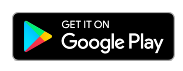
Date: 7/18/2008
Making Animations with PaintCAD
~~~~~~~~~~~~~~~~~
PaintCAD is a java application 4editing and creating pictures. But the best thing is u can edit and make animations with this application. This blog is 4a little help 4those who doesn't know how 2make animations. I'm explaining the process of making gif animation here.
First u hav2 know how GIF animation works. An animated GIF can contain many frames(still gif images). All the frames are packed in one file of GIF which works as animation. When u open a GIF animation, it shows the 1st frame, then 2nd frame, then 3rd frame etc serially and after the last frame it shows the 1st frame again and repeats the cycle frequently. Thus we see animations.
~~~~~~~~~~~~~~~~~
Now I will give u a task of making a little GIF animation as a tutorial and if u can complete this task u can go 4more complex animations. Here it starts...
~~~~~~~~~~~~~~~~~
START : Open PaintCAD and press any key. Then choose english language. Now it will show u many options. From there choose CREATE NEW, 80x80(height 80 and length 80) andselect BMP 256 colours. U will see a white colour image box on the screen. Press right softkey and select the FILL option.
~~~~~~~~~~~~~~~~~
STEP1 : Press the left soft key and choose any light green colour and press OK. Now press the 5 button and instantly the white image will bcome light green. Press 0 button and select SAVE then select GIF. U will see a text editing option (.gif is already there). Now write E:/1.gif (E:/ means your memory card. If u dont hav a memory card then u can press the OPTION and select BROWSE to choose a folder manually) and press OK. It will show a page asking 2select transparent colour (not very important 4this tutorial but its very helpfull 2make transparet images). Ignore that by pressing the OK button and press OK again (select NOTHING 8bpp). Then allow the filesystem access permissions. Now your first frame is saved in your file system.
~~~~~~~~~~~~~~~~~
STEP2 : Press the left softkey and choose a deep green colour and press OK. Then press the 5 button and the image will turn into deep green. Now repeat the whole process described in Step1 but this time the image name should be 2.gif (E:/2.gif for memory card). Then save again in the same procedure.
~~~~~~~~~~~~~~~~~
STEP3 : Repeat step2 and choose a light red colour and save it as 3.gif (E:/3.gif for memory card) by following step1.
~~~~~~~~~~~~~~~~~
STEP4 : Repeat step2 and choose a deep red colour and save it as 4.gif (E:/4.gif for memory card) by following step1.
~~~~~~~~~~~~~~~~~
STEP5 : Repeat step2 and choose a yellow colour and save it as 5.gif (E:/5.gif for memory card) by following step1.
~~~~~~~~~~~~~~~~~
STEP6 : Repeat step2 and choose a black colour and save it as 6.gif (E:/6.gif for memory card) by following step1.
~~~~~~~~~~~~~~~~~
STEP7 : Now u hav successfully saved 6 images (named 1.gif , 2.gif , 3.gif , 4.gif , 5.gif and 6.gif) in your filesystem. Its enough 4making an animation.
~~~~~~~~~~~~~~~~~
STEP8 : Press the 0 button and select the VIDEO-GIF option. It will show an attention page, ignore it by pressing OK. Now allow to access filesystem. Then u will see the folders of your phone memory. If u saved the images in memory card then browse and go to the memory card (To open or select a folder press 6 and to go back from a folder press 4). Thus go inside the folder where u saved the six images. Now press the left softkey and choose IN THIS FOLDER option.
~~~~~~~~~~~~~~~~~
STEP9 : Now u will see a text editing option written anim.gif , press OK and allow filesystem permissions every time.
~~~~~~~~~~~~~~~~~
STEP10 : Now u will see a page with six lines text and every line starts with X (like X 1.gif:100ms). Press 4 button and all the X will be deleted. Now press OK and again give permissions to filesystem everytime.
~~~~~~~~~~~~~~~~~
STEP11 : After finishing it, a message will appear saying ANIMATION WAS PACKED IN FILE.....
~~~~~~~~~~~~~~~~~
STEP12 : Now close the application and go to that folder and open the image named anim.gif.......thats it. U hav created an animation of changing 6 colours one by one.
~~~~~~~~~~~~~~~~~
* If u hav finish the whole process successfully then I think u hav got an idea on how2 make gif animations. So, now try with more complex images 4making animations. Remember that the most importent thing of making an animation is imagination.
~~~~~~~~~~~~~~~~~
~~~~~~~~~~~~~~~~~
NOTE : All the procedure given above are tasted on Nokia 3110c. Some key press steps may not match for other phone models.
~~~~~~~~~~~~~~~~~
~~~~~~~~~~~~~~~~~
Sanou Singha 2008
Comments (9)
Blogs
Main