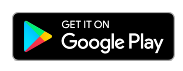
Date:
Using External fonts in PaintCAD
~~~~~~~~~~~~~~~~~
I'm here again with another PaintCAD tutorial. As I've posted several tutorials regarding PaintCAD, I was thinking for a long time to write another tutorial on using external fonts with this application. After following this tutorial, u will be able to use many exiting fonts when drawing/editing pictures. So lets start....
~~~~~~~~~~~~~~~~~
STEP1: Go to http://blackstrip.ru/fonts.htmand download some font files. Those files are in ZIP format.
~~~~~~~~~~~~~~~~~
STEP2: Go inside your memory card and make a folder named ''Pictures''. Then make another folder inside it named ''Fonts''. That means u are creating a path as E:/Pictures/Fonts/.....
~~~~~~~~~~~~~~~~~
STEP3: Now move those downloaded zip files inside that ''Fonts'' folder. Then extract the files from the zip package with Jzipman, MobileRAR or MiniCommander application (In case u dont know how to extract files from a zip, read my tutorial named Theme Creation). Now u hav some .pcf files inside E:/Pictures/Fonts/.....
~~~~~~~~~~~~~~~~~
STEP4: Open PaintCAD and go to drawing mode. Press '0' button and select the option ''Base disc''. Then select ''e:'' (not e:/).
~~~~~~~~~~~~~~~~~
STEP5: Press '0' again and select ''Load font'' option. Permit the file system access. Now u will see the .pcf files(if u see some folders, open those andu will find the .pcf files) that u have extracted. Select any pcf file and immediately u will see a message showing ''External font is loaded''.
~~~~~~~~~~~~~~~~~
STEP6: Now as u know, press the right softkey and select the ''T'' option at the right bottom corner. Then enter your desired text by pressing '5' and u will see the change in your text. Thats it....ENJOY.....;-)
~~~~~~~~~~~~~~~~~
NOTE: I strongly recommend to exit PaintCAD by pressing the '0' button and selecting 'Exit' option just after finishing STEP4. It will help to store your base disc as ''E:'' and that means u dont have to select it every time u open PaintCAD.
~~~~~~~~~~~~~~~~~
You can use the default font anytime by pressing the '0' key and selecting 'Unload font' option. So start having fun with various fonts and make your favourite name wallpaper or animation with PaintCAD.... Good Luck.....
~~~~~~~~~~~~~~~~~
~~~~~~~~~~~~~~~~~
Sanou Singha 2009
Comments (10)
Blogs
Main